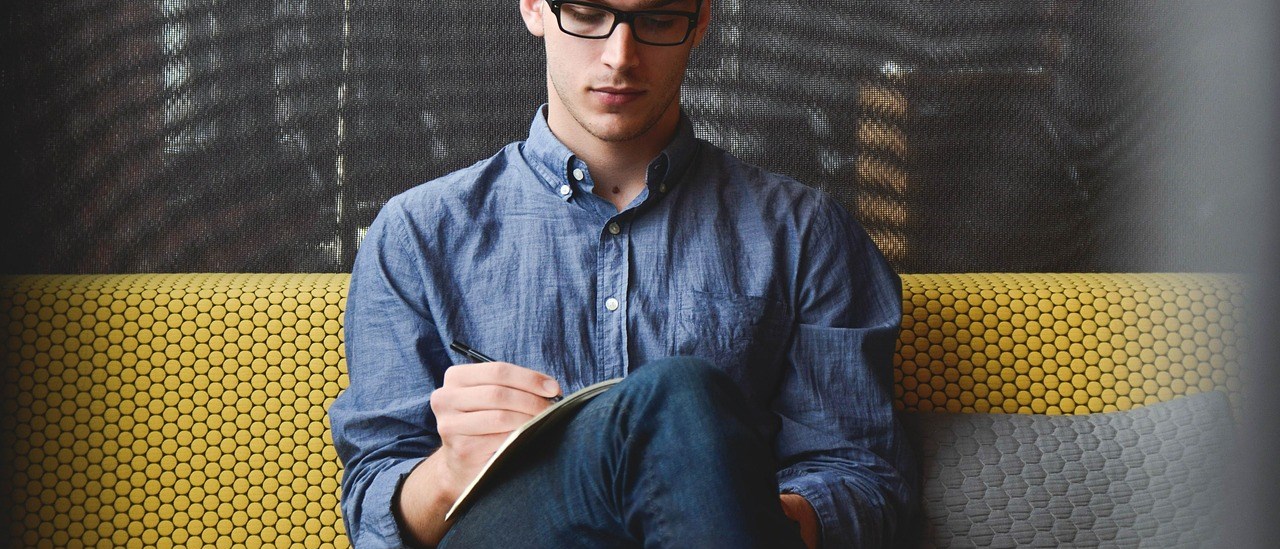Accounts & Locations Screens
LOAD LOCATIONS Load Facilities are physical establishments where loads are effected. Load Locations have a number of important physical characteristics that you’ll need to specify so that we can serve you better: Physical Address of your Load Location The type(s) of material available at this location: Used Cooking Oil, Yellow Grease, Beef Tallow, Chicken Fat, […]