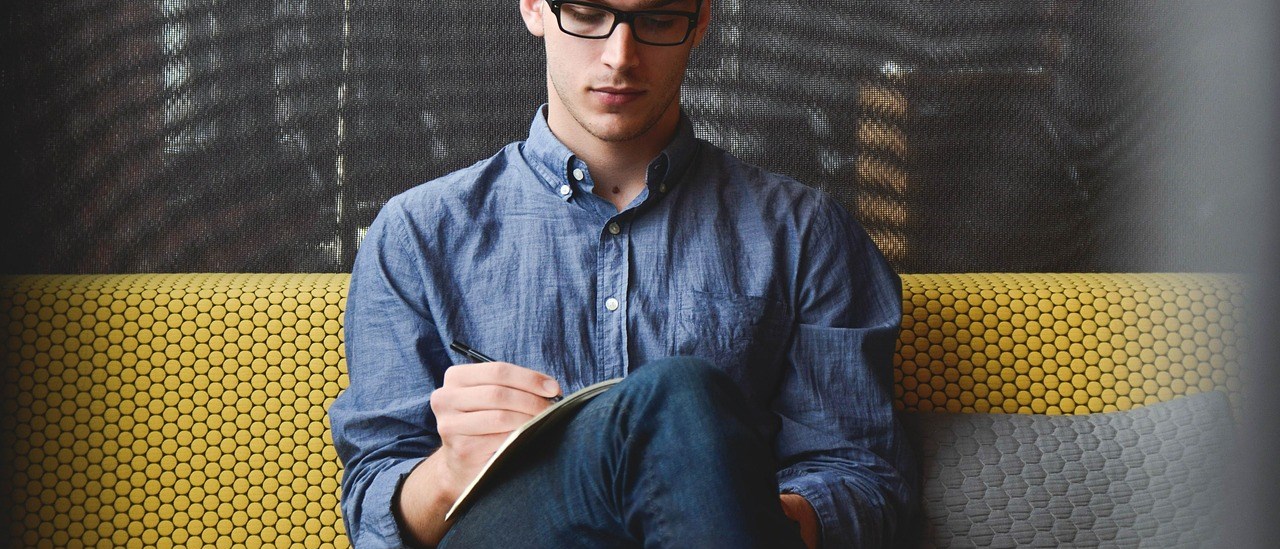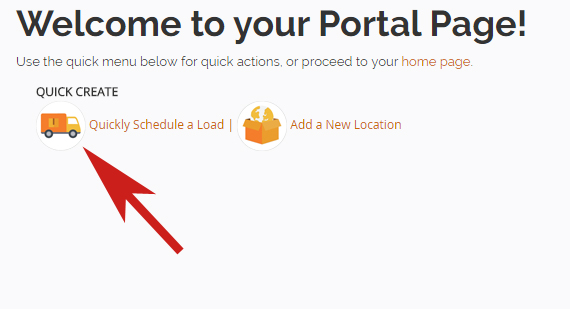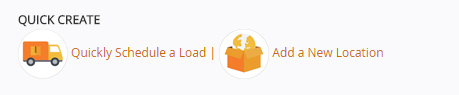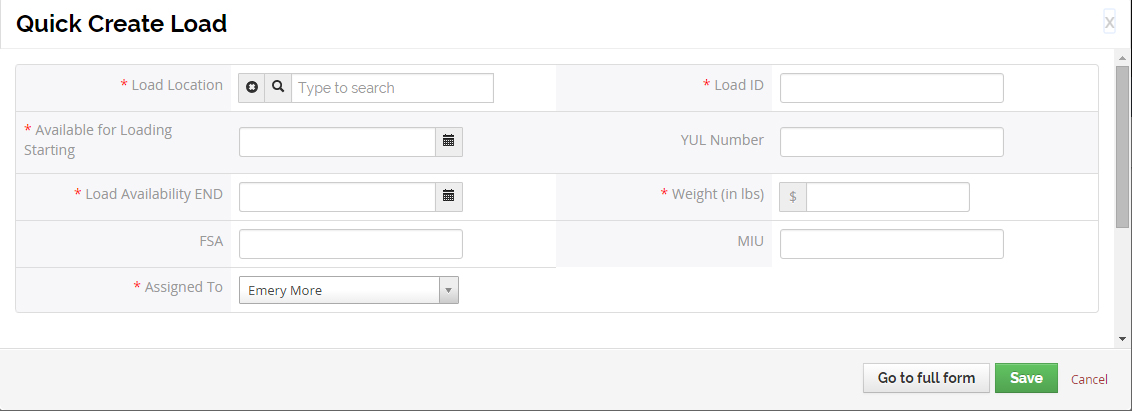Scheduling a Load
Your ISO Tank is filled, your container is loaded… and you’re ready to request your pick-up. Simply follow the instructions below to schedule a pick-up.
You can schedule a load in a number of ways. Via your:
- Quick Action item links
- the “+Schedule a Load Button”
- the “Schedule a Load” link in your Actions Menu
Quick Action Method
- You can access the quick action from your Quick Create Menu:
2. A pop-up window will appear, allowing you to enter the minimum information will need in order to schedule your request for a load pick-up:
- The Load Location
- The Load Availability Window (Start and End dates)
- The Weight of your load
- The FSA and MIU
You’ll have an opportunity to fill in further information later, e.g.:
- Empty and full-scale weights
- Seal numbers
- Container numbers
See Full Record Method to learn more.
Full Record Method
- Sign-in to your customer portal account.
- Select “Loads” from the Top Menu.
- A List of Historical Loads will be presented. Hit the “+Schedule a Load” button at the top of the page. (Next to the “Actions” button)
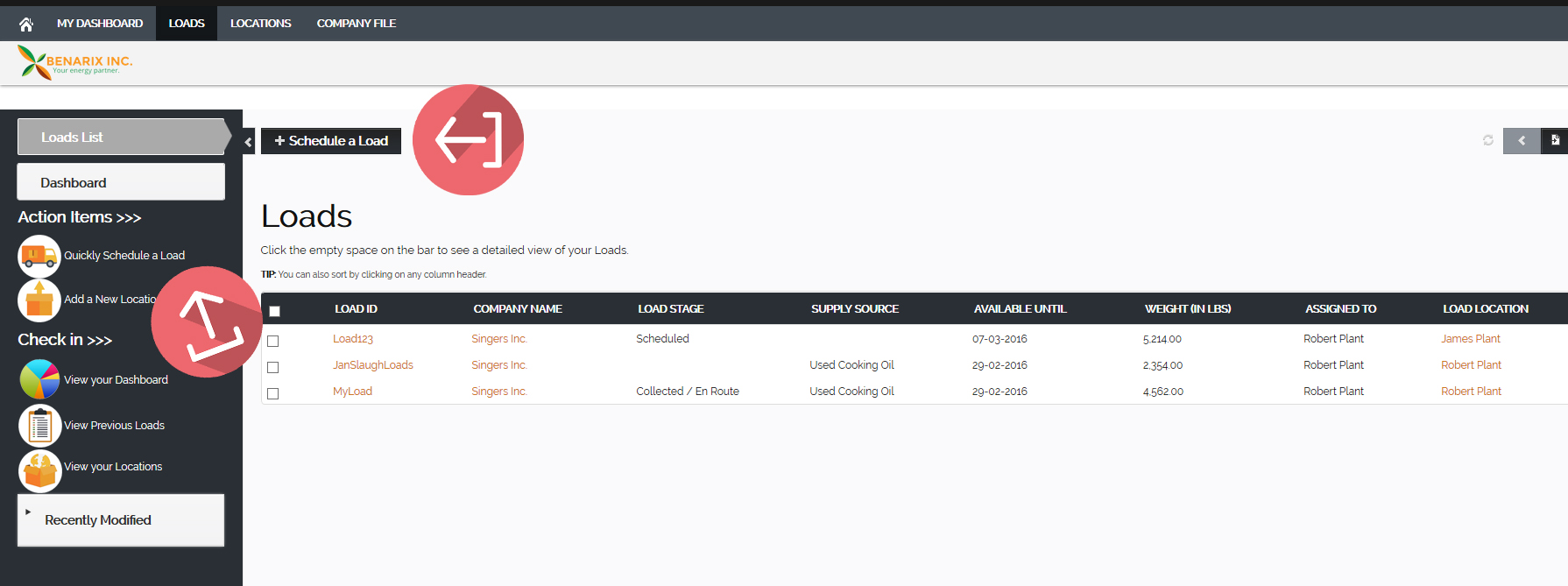
- OR, Simply click the “SCHEDULE A LOAD” icon in your “Action” menu on your welcome screen:
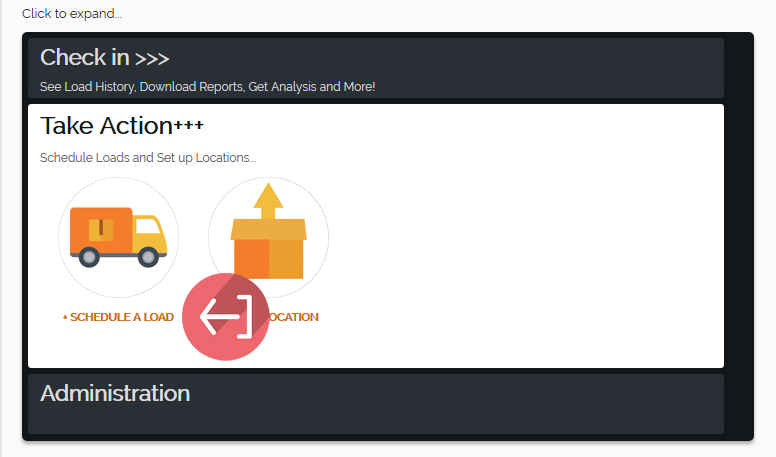
- You will be redirected to the “Creating a New Load” page.

- Choose your Account from the “Supplier Name” drop-down menu.
- Enter the YUL Load Number if you know; leave it blank otherwise.
- Select the Load Pick-up Location from your list of Load Locations. You may add a new location if you need to.
- Select ISO Tank, Container or Bulk Truck for Type of Load.
- Select the type of material loaded from “Supply Source”.
- Select the window during which the Load will be available for pick-up.
- Enter the estimated load weight. (Precise weights will be entered at the weigh station).
- Under Custom Information, enter any further information you may have at this time:
- the Container Number
- at least two Seal Numbers for the container.
- the empty scale weight
- the full-scale weight.
- When Done, hit “Save”.
- Your Load is now scheduled and you will receive e-mail confirmations and future notifications on the status of your load request.